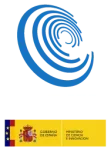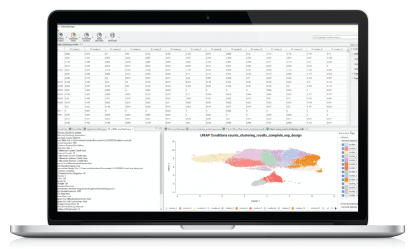OmicsBox/Blast2GO can handle big data, but it needs plenty of free disk space in the systems temporary files folder. If you run into troubles with a shortage of disk space, follow this guide to manually change the location of the folder for Blast2GO temporary files to e.g. another partition.
To change the location of the temp folder, add the -Djava.io.tmpdir parameter to the Blast2GO configuration file (Blast2GO.ini):
(...) -XX:+UseConcMarkSweepGC -XX:+DisableExplicitGC -XX:SoftRefLRUPolicyMSPerMB=5
-Djava.io.tmpdir=D:\temporary_folder- Please make sure that the folder you selected exists and that you have read/write permission.
- The path to the desired temp folder has to be absolute.
- The new temp folder should offer enough free space.
- Any change to the Blast2GO.ini only takes effect after restarting Blast2GO!
Where to find Blast2GO.ini:
 |
Locate your Blast2GO.ini (default: C:\Program Files\Blast2GO\Blast2GO.ini) and open it with administrator rights in order to be able to save it after modifying.
|
 |
Locate your Blast2GO.ini (default: /home/user/Blast2GO/Blast2GO.ini) and open it with your favourite text editor. |
 |
Go to the place where you installed Blast2GO (e.g. Applications/Blast2GO). Right click on the Blast2GO app, in the menu select Show package content. This will show you the files inside the app. Now go to Contents/MacOS/launcher/, inside the app. There you will find the Blast2GO.ini file which you can open in your favourite editor. (The default absolute path for the ini file is /Applications/Blast2GO/Blast2GO.app/Contents/MacOS/launcher/Blast2GO.ini ). |
From OmicsBox 1.0 it is possible to change the temp folder with the Graphical User Interface. Please see the user manual.