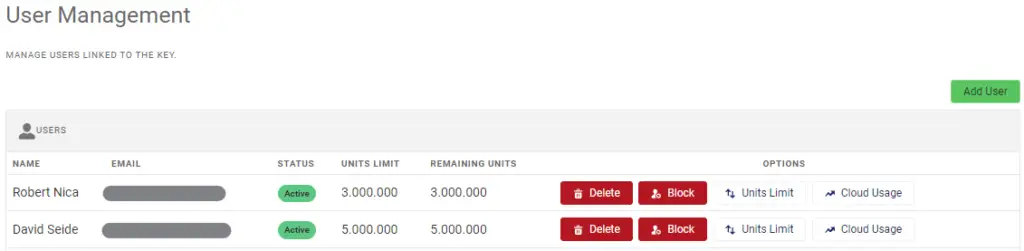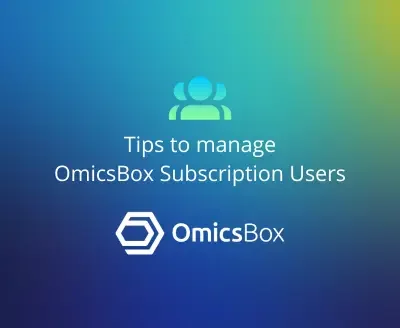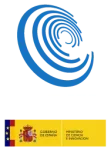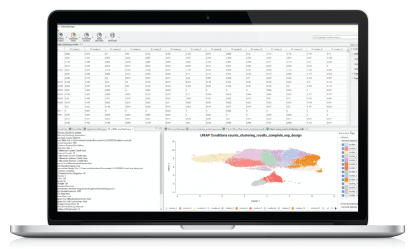This blog post is dedicated to OmicsBox subscription administrators seeking seamless management of their subscription users. In this quick guide, we will walk you through the various options for adding new users to your subscription and provide step-by-step instructions for managing them through your BioBam account. With OmicsBox, you can update and oversee your subscription online, and as an administrator, you can create, edit, remove, or block users at your convenience.
How can I add users to my OmicsBox subscription?
Option 1: Share your Subscription Key
To add new users who are not registered in OmicsBox, you can easily do so by sharing your subscription key and inviting them to sign up for a new account.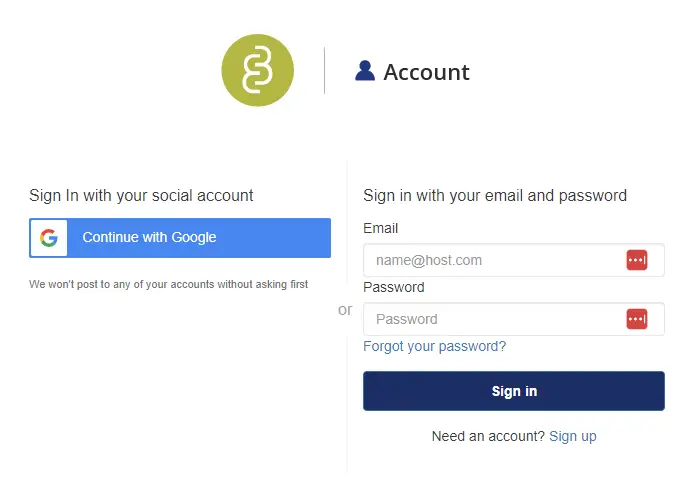
Option 2: Associate users through your BioBam Account
If the new user has previously registered in OmicsBox with the same institutional email address, you can associate them with your subscription via your BioBam account. Simply click the green button in the User Management options, enter the user’s full name, and select it.
Option 3: Request assistance from BioBam Support
Alternatively, you can contact support@biobam.com via email to request subscription management assistance. Simply provide the contact details of the new user, including their full name and email address, and we will handle it for you within a 24-hour timeframe. You can also contact us by creating and submitting a support case from within your account.
How can I manage my subscription users from my BioBam account?
After successful registration in OmicsBox, the new users will be automatically associated with your subscription in the User Management section of your BioBam Account. To access the management interface, click the ‘Manage’ button in your Personal Area Subscriptions and Licenses section.
Selecting this option will direct you to the Subscription Details window, where you can set limits on the usage of Cloud Units per user and track their Cloud Usage over time. Additionally, you can block or delete users from this window.
In the User Management Configuration, you have further options to predefine Cloud Unit Limits for every new user added and restrict access to specific email domains. All subscriptions come with self-registration enabled by default, which can be unchecked with a single click.
About the Author
 Stefan Götz
Stefan started his career in computer science and developed a keen interest in biomedical applications. He transitioned from biomedical informatics to computational biology, specializing in functional genomics and sequence analysis. After completing a Ph.D. in bioinformatics, Stefan chose to pursue a non-academic path and became an entrepreneur. In 2011, he founded BioBam, a bioinformatics company aimed at advancing genomics research to enhance human health, food safety, and environmental quality.
As the CEO of BioBam, Stefan is responsible for various aspects of the company's growth, such as business strategy, product management, team leadership, and research and innovation.
Stefan Götz
Stefan started his career in computer science and developed a keen interest in biomedical applications. He transitioned from biomedical informatics to computational biology, specializing in functional genomics and sequence analysis. After completing a Ph.D. in bioinformatics, Stefan chose to pursue a non-academic path and became an entrepreneur. In 2011, he founded BioBam, a bioinformatics company aimed at advancing genomics research to enhance human health, food safety, and environmental quality.
As the CEO of BioBam, Stefan is responsible for various aspects of the company's growth, such as business strategy, product management, team leadership, and research and innovation.